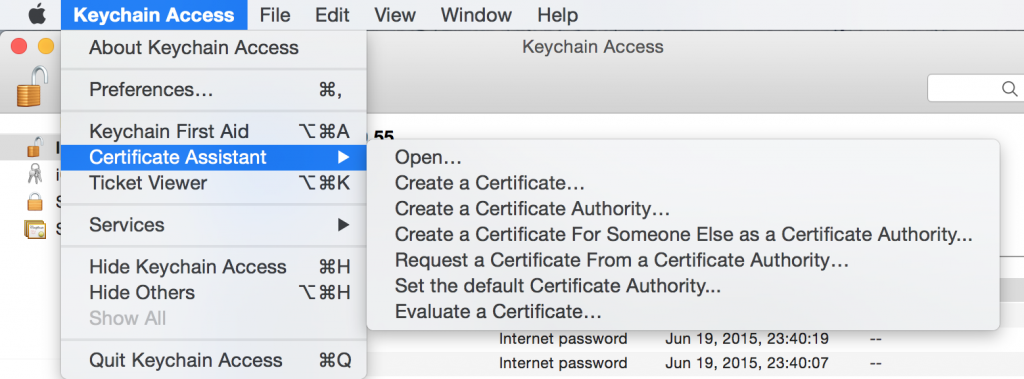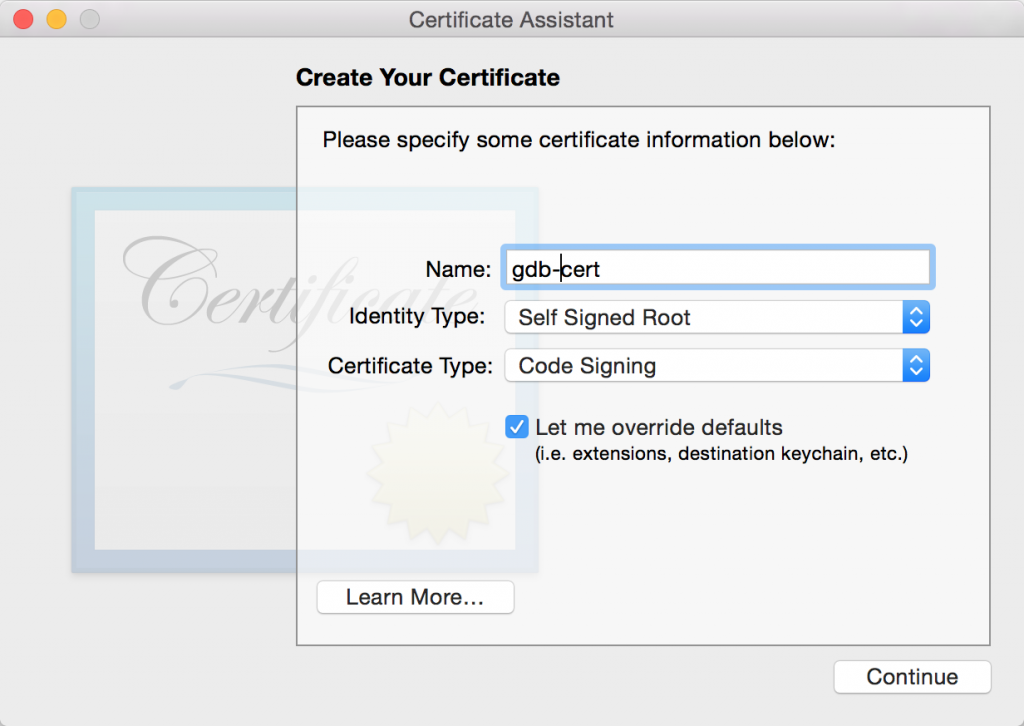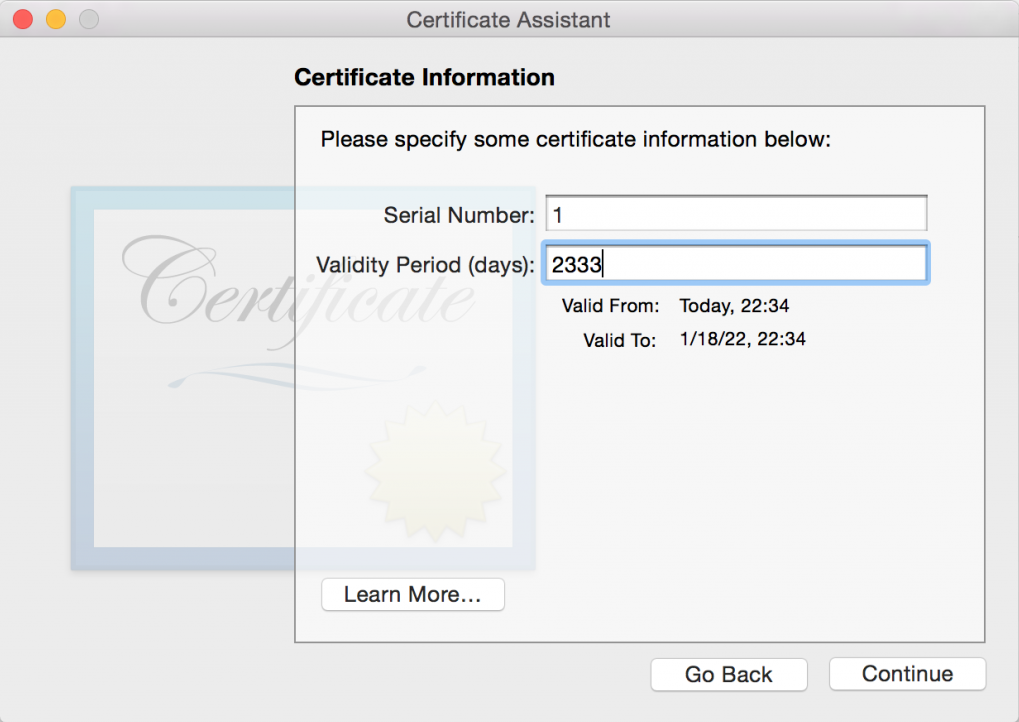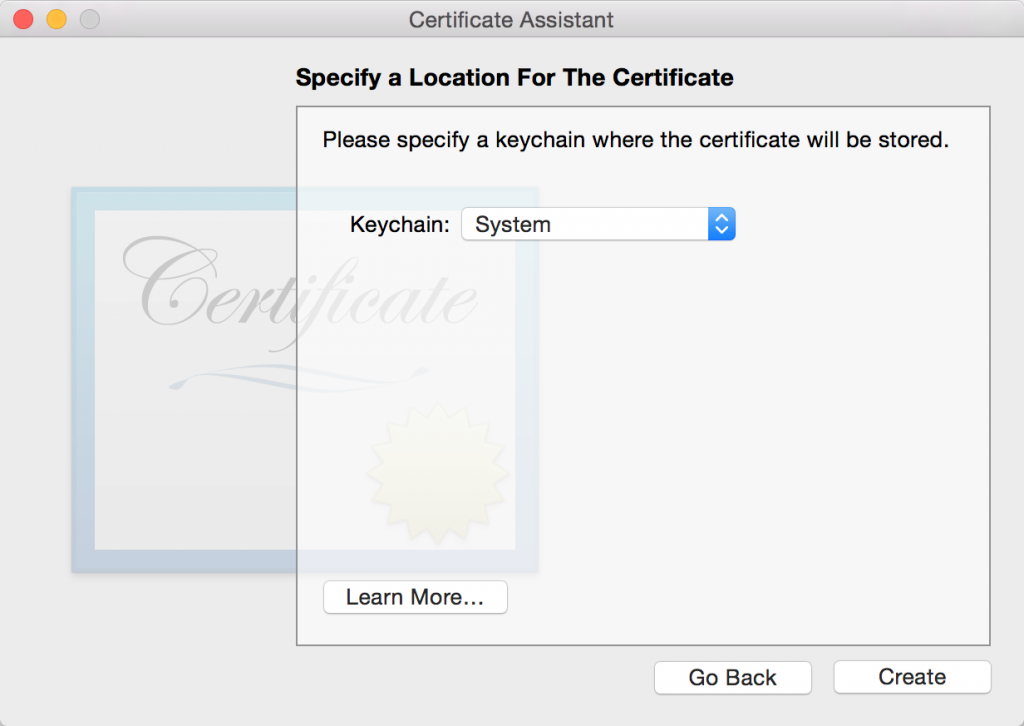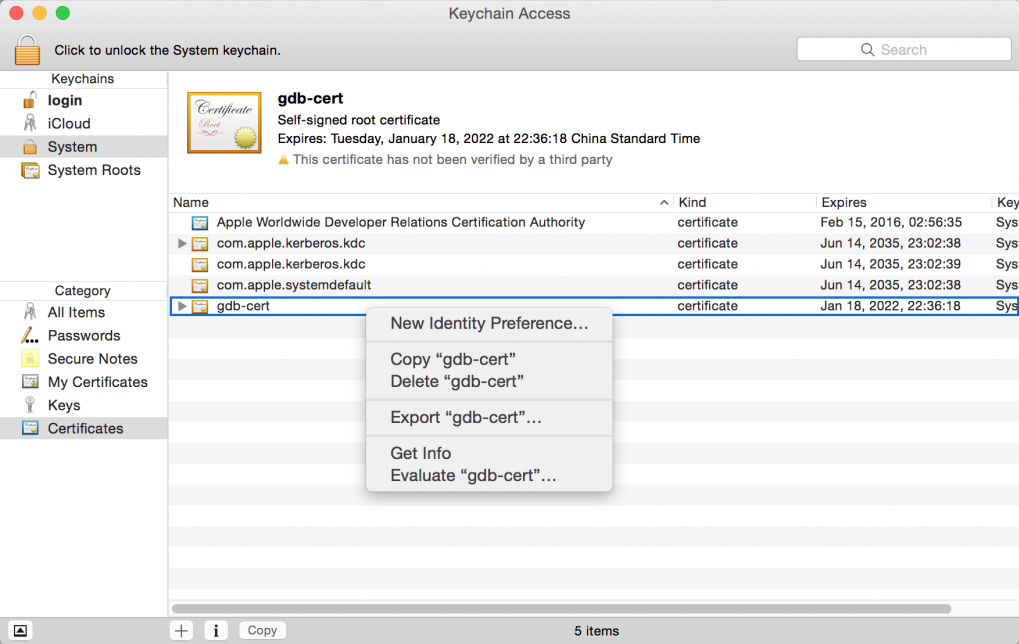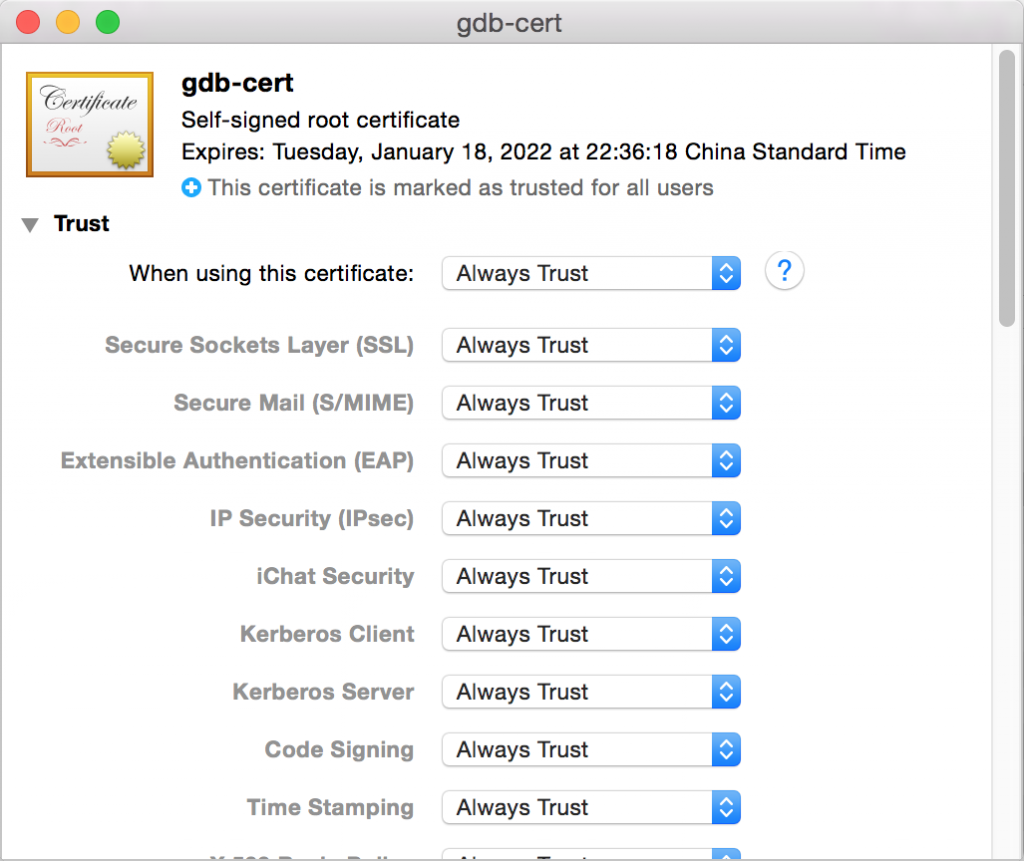在Yosemite上安装GDB
在新版本的OS X上,GDB被LLDB取代,需要单独安装。
1. 安装Homebrew
Homebrew可以在http://brew.sh/找到,直接执行下面的命令即可:
ruby -e "$(curl -fsSL https://raw.githubusercontent.com/Homebrew/install/master/install)"
2. 安装GDB
执行下面的命令安装GDB:
brew tap homebrew/dupes brew install gdb
3. 新建证书
3.1. 添加证书
打开Keychain Access(Spotlight特别好用),选择菜单“Keychain Access / Certificate Assistant / Create Certificate…”,如图1所示:
接下来为证书输入一个名称,这里以“gdb-cert”为例,如图2所示:
然后一路Continue,直到图3的位置,输入有效时间:
Continue到图4的位置,“Key Chain”选择“System”:
然后一路Continue到Done即可。
3.2. 添加信任
接下来要为刚才新建的证书添加信任。在KeyChain Access左边栏中选择System,在右侧找到刚才新建的证书,右键选择“Get Info”,如图5。
在弹出的窗口中打开“Trust”,全选为“Always Trust”,如图6。
4. 重启taskgated
需要重启taskgated进程来更新证书,使用ps -e | grep taskgated 查看进程id,例如:
ps -e | grep taskgated 93 ?? 0:01.08 /usr/libexec/taskgated -s 516 ttys000 0:00.00 grep taskgated
这里进程id为93,则使用下面的命令杀掉taskgated:
sudo kill -9 93
最后给GDB签名,注意里面的“gdb-cert”是之前新建的证书的名称:
codesign -s gdb-cert $(which gdb)